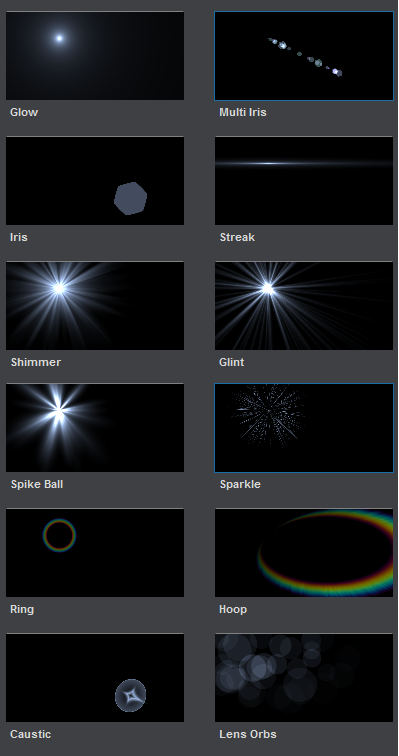Contents
Post-Processing : Lens Flares
Lens flares are common post-processes that were rendered popular by the infamous "Lens Flare" filter in Photoshop which can be easily recognized in many synthetic images from the early 90s (and still today in images from suspicious websites as it's quite official that this plug-in, although serving its purpose in its time, is now a proof of arguable taste).
Lens flares are created by light entering through a camera objective and reflecting multiple times off the surface of the numerous lenses inside it, creating several recognizable artifacts.
I won't linger on the optical details of what creates which lens-flare artifact, I'm only concentrating on their visual aspect. For that purpose, I relied on a well known After Effects plug-in called "Optical Flares" by Video Copilot (http://www.videocopilot.net/products/opticalflares/).
Before reading any further, I advise you to watch the nice tutorial video of this plug-in so you get familiar with its capabilities and vocabulary.
The Lens Flare Class
I attached myself to the annoying task of reverse engineering the OFP / Optical Flares Preset file format.
For details on the file format, check the Video Copilot "Optical Flares" File Format page.
The LensFlare class is written in C# and is available here : http://www.patapom.com/Temp/LensFlare.cs
It reflects all the informations contained in an OFP file and supports the 12 kinds of Lens Objects that exist in Optical Flares, shown in the image below.
Of course, this class only describes a lens flare, it doesn't display a lens-flare. So that's what we're going to see next.
Parameters
Global Modifiers
All lens objects have these common parameters :
- Brightness, the overall brightness of the effect
- Transform, these parameters combine the position, rotation, scale and offsetting to position the object on screen properly
- Colorize, these parameters allow to use either the global flare color, a single custom color, a gradient or a "spectrum" gradient showing all the colors of the rainbow. All gradients can be offset or wrap multiple times.
- Dynamic Triggering, these parameters control how the trigger can be positioned and activated depending on where the light or object stands on the screen. This allows to modify key parameters of the object based on its position. For example, make an object get brighter when standing in the dead center of the screen, or streaks getting larger when they reach the screen's border.
- Circular Completion, (not available on all objects) this allows to "cut" the effect based on the angle of a point with the effect's center. You can use this to create incomplete rings or irises.
Local Parameters
On top of these global parameters, each lens object has different local parameters based on its type like its complexity, its length, thickness, spacing and random variations on these parameters.
Displaying
All objects in the Lens Flare render technique use a single empty point that is instanced as many times as there are entities in the object.
Quad objects
Some object are displayed using a single quad entity where the pixel shader does all the work of clipping and computing the correct color for each pixel. That is the case for :
- Hoops
- Rings
- Sparkles
- Glow
Individual Spikes
All other objects instantiate their geometry via a geometry shader for each point instance.
- Shimmer instantiates N triangles radiating from the center. That one was really tricky to replicate as they actually add 3 polygons together, the amount of angles of the polygons being dictated by the shimmer's complexity parameter.
Post-Mortem
After spending almost a whole month on replicating the Optical Flares technology, I have to admit these guys are quite clever ! They use some pretty cool combinations of additive geometries to achieve nice and unexpected results.
That was quite hard work but I'm pretty happy with the result, even though there are some configurations that are still quite wrong and although I couldn't achieve to replicate all their objects faithfully. That's also one of the reasons why I believe the guys at Video Copilot are quite clever (except on their file format), as they have used some pretty messed up functions that I couldn't exactly pinpoint.
Here is a comparison of the rendering done by Nuaj' and the one in After Effect :
There are obvious discrepancies like luminance levels, difference in sharpness of some elements and obviously the randomly placed elements not being at the exact same place in both renderings but these are quite acceptable for my purpose.